This article guides you through 3 topics to set-up the User Import Inline Hook inside the Okta Workforce Identity Cloud (WIC):
- Set-up Okta Workflows
- Set-up Okta Inline Hook
- Set-up HRaaS app
The screenshots are showing the Okta Identity Engine (OIE), but this guide will also work with Okta Classic.
Set-up Okta Workflows
First set up the workflow on Okta Workflows:
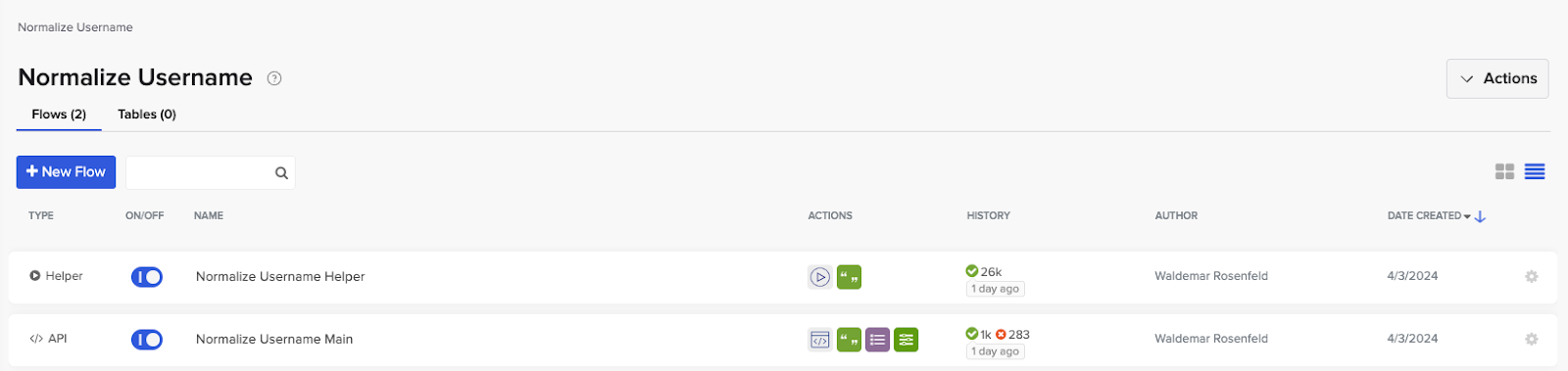
- [Flows → New Flow] Create a new helper flow and follow this example or import hte flow from below

- [Flows → New Flow] Create the new main flow with an API and follow this example or import the flow from below
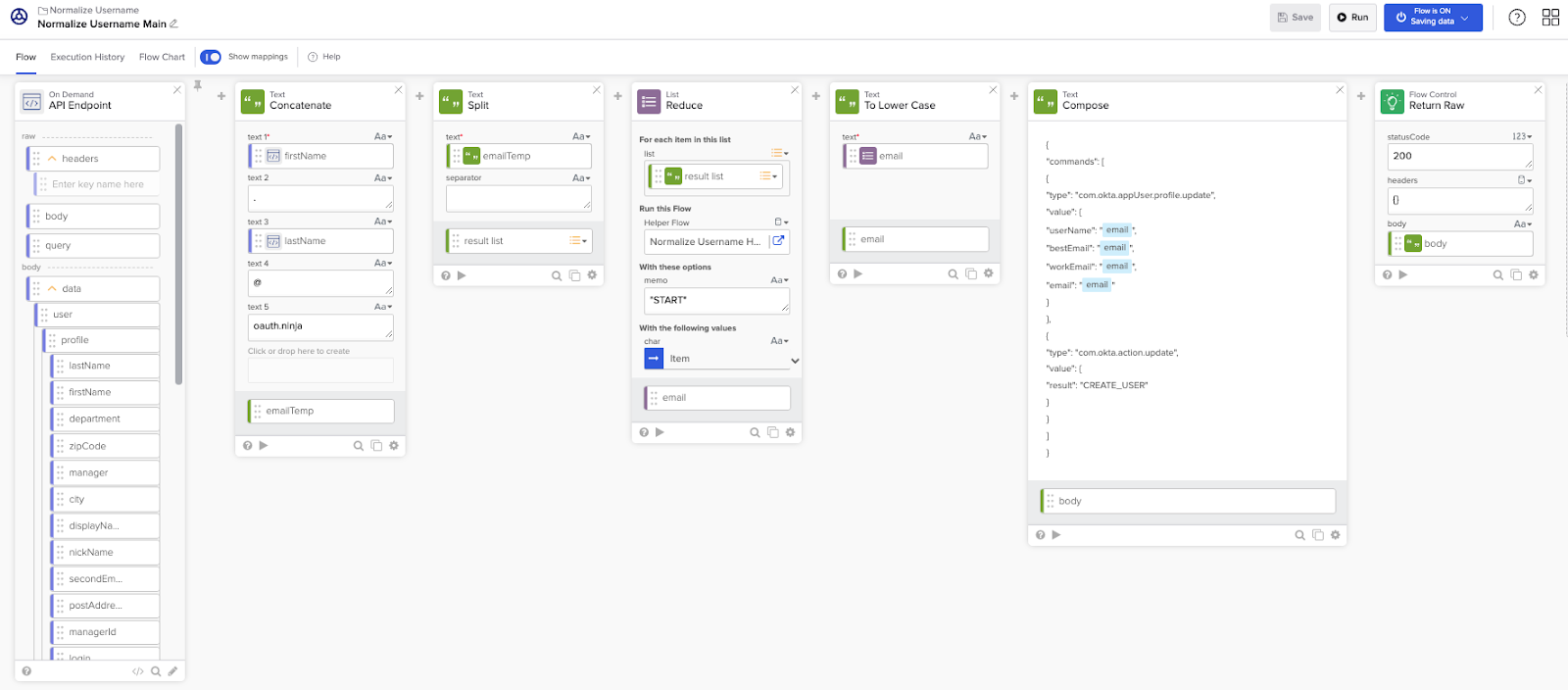
Copy your Invoke URL
- Alternatively download this flowpack: Flowpack
- Import the flowpack
- Update the username create defined by your rules (e.g. change the domain)
- Go to endpoint settings and copy your Invoke URL

Set-up Okta Inline Hook
Next step is to configure Okta to use the User Import Inline Hook against Okta Workflows:
- Login to your Okta Admin Dashboard
- [Workflow → Inline Hooks] Add a new Inline Hook with the type User Importsome text
- If you can't see this hook type, create a support ticket to get it enabled in your tenant.
- URL: The Invoke URL from Workflows
- Save
Set-up HRaaS app
The last step is to configure your HRaaS app to use this inline hook:
- Go to the settings page of your HRaaS app in Applications
- Go to Provisioning → To Okta
- Edit Inline Hooks and choose your created User Import Inline Hook

Note: In this example I also switched the Application username format to Email in the tab Authentication.



